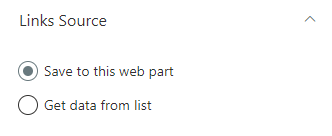
Decide where the data will be stored. Inside the web part or on a SharePoint List:
- Save to this web part - All links will be stored on the context of the web part.
- Get data from list - Connect the web part to a SharePoint lists and gets data from it.
Get data from list
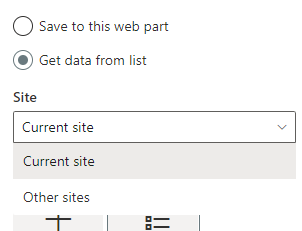
- Current site - Choose or create a list on the same collection.
- Other sites - Choose or create a list on any site collection.
Other sites
Search for a site or pick from frequent or recent sites

Choose a list action
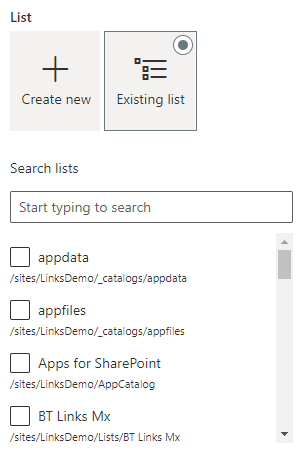
- Create new - Create a list on the selected site by entering a list name and click "Create list" button. After the list has been created, the web part will automatically be connected to that list.
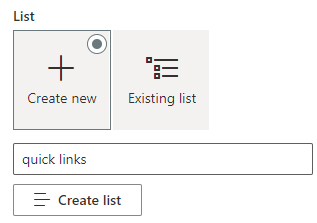
- Existing list - Search for an existing list.
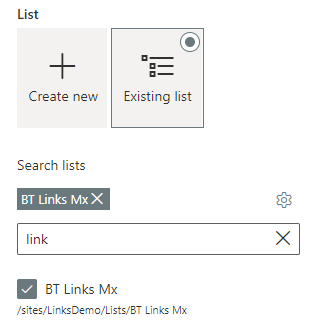
Note: If the list was not created by Quick Links web part you need to configure mappings.
Configure mappings, choose a view or filter with a caml query
Click on the cog weel
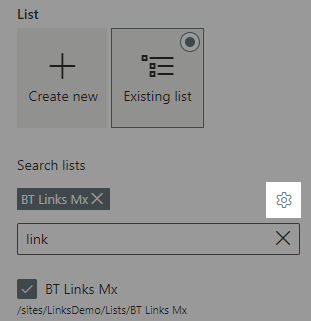
Map the fields to your custom list's columns
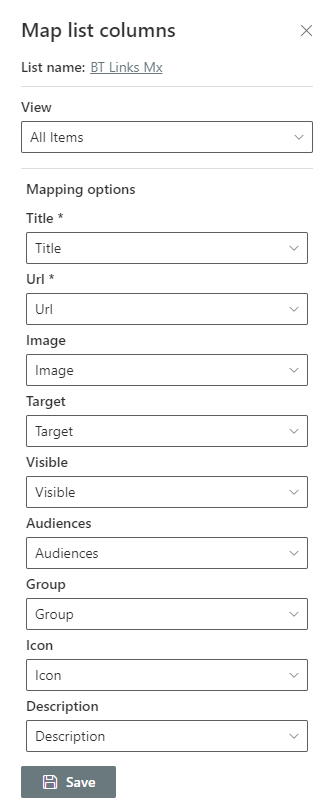
To filter the view, you have two options:
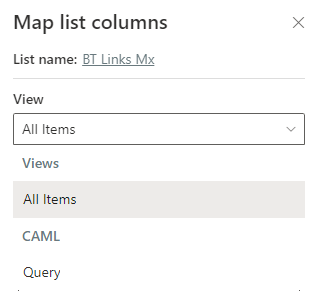
-
Views - Choose a view from available views.
-
Caml Query - Apply a caml query.
Caml Query
You query must have the following structure
<View><Query><Where></Where></Query></View>
You can create caml queries using U2U Caml Query builder tool. Download it, here